
FIRST-TIME USERS
Sign-up Guide and Frequently Asked Questions
Is this your first time using Holdmine? Welcome!
Let’s break it down so you feel confident navigating this new space. We have created a step-by-step guide and answered frequently asked questions to help you on your way.
We’re so excited that you’ve decided to get prepared for your future with Holdmine.
Getting started with Holdmine
Step One:
Get your phone, with an internet connection, at the ready.
Step Two:
Download the Holdmine app. You can find the Holdmine App via both the Apple App Store and Google Play, or follow the links below.
Holdmine on the Apple App Store
Holdmine on the Google Play App Store
Step Three:
Open the Holdmine App and make an account. With the on-screen prompts, enter your name, phone number and email, then verify these and you're off and racing. You will also be asked to create a password.
You will be sent a verification code for both your phone number and email. Put this code into the Holdmine app when prompted to verify your details.
If you're having trouble signing up with your phone number, please check you've excluded the 0 from the start of your phone number. If that's not the issue, please contact us and we'll get you up and running.
Step Four:
Select what plan you would like to use and your preferred payment method (monthly or annually).
We offer three types of plans: Base Plan, Personal Plan, or Business Plan. To explore the features and benefits of each plan, click here.
Remember: you can always change or upgrade your plan later by going into My Settings (in the left menu tab) and managing your subscription.
Step Five:
It is time to get organised!
You will see on the app that you can store information under the four categories of Life Admin, Final Wishes, Personal Finance, and Business Management.
Within each category, you can store a range of information types. You can fill out as much or as little information as you would like, and you can always come back to change or add to it later.
Step Six:
You may choose to grant permissions to your trusted loved ones, so they can have a level of access to your important information.
Holdmine has two permission types: Trusted Contacts (Profile Permissions) and Legacy Contacts.
You can manage your Trusted Contacts by selecting Permissions (in the left menu tab).
In each section of the Holdmine App (Life Admin, Final Wishes, Personal Finance, and Business Management), you can add or browse Trusted Contacts and edit what information they can see.
To add Legacy Contacts, go to My Settings (in the left menu tab) and scroll down to the Legacy Contacts section. Here, you can add and manage your Legacy Contacts.
For more information and details about Trusted Contacts and Legacy Contacts, click here.
Signing up with the Holdmine App
Step One:
Get your device, with an internet connection, at the ready.
Step Two:
Head to the Holdmine website and press the SIGN UP button, or click here.
With the on-screen prompts, enter your name, phone number and email. You will also be asked to create a password.
You will be sent a verification code for your phone number and email. Put this code into the Holdmine website when prompted to verify your details.
Tip: If you're having trouble signing up with your phone number, please check you've excluded the 0 from the start of your phone number. However, if that's not the issue, please contact us and we'll get you up and running.
Step Three:
Select what plan you would like to use and your preferred payment method (monthly or annually).
We offer three types of plans: Base Plan, Personal Plan, or Business Plan. To explore the features and benefits of each plan, click here.
Remember: you can always change or upgrade your plan later by clicking My Settings (in the left menu tab) and managing your subscription.
Step Four:
It is time to get organised!
You will see on the Holdmine Dashboard that you can store information under the four categories of Life Admin, Final Wishes, Personal Finance, and Business Management.
Within each category, you can store a range of information types. You can fill out as much or as little information as you would like, and you can always come back to change or add to it later.
Step Five:
You may choose to grant permissions to your trusted loved ones, so they can have a level of access to your important information.
Holdmine has two permission types: Trusted Contacts (Profile Permissions) and Legacy Contacts.
You can manage your Trusted Contacts by clicking Permissions (in the left menu tab).
In each section of the Holdmine Dashboard (Life Admin, Final Wishes, Personal Finance, and Business Management), you can add or browse Trusted Contacts and edit what information they can see.
To add Legacy Contacts, click on My Settings (in the left menu tab) and head to the Legacy Contacts section. Here, you can add and manage your Legacy Contacts.
For more information and details about Trusted Contacts and Legacy Contacts, click here.
Signing up on the Holdmine Website
Reminder: the Holdmine website and app can be accessed and used interchangeably.
Your guide to get the most from Holdmine
Download the guide here
Frequently Asked Questions
-
Holdmine is a safe, secure and easy to use software solution for you to save all of your important documents and information. You can access Holdmine on any web browser on any device, and there are Android and iOS Apple apps available too.
There's a lot more information here on the founding team, vision and purpose for Holdmine too.
-
You'll need an internet connection, a browser open and your phone at the ready. Click the SIGN UP button, and you'll get started with a free base account. Enter only your name, phone and email, then verify these and you're off and racing. You can then choose to upgrade your plan if you wish.
If you're having trouble signing up, please check you've excluded the 0 from the start of your phone number, and if that's not the issue, please contact us and we'll get you up and running.
-
We have created a very flexible system in which you can store anything you like, each section has prompts but there are no limitations.
-
A FREE Base plan gives you access to the travel section. Click here for other plan options.
Go to the Plans and Pricing Help section for more information about the paid plan options, which you can find here.
Still have more questions?
Head over to our Help Page to explore our full list of Frequently Asked Questions.


